Play Light Gun Games with your real guns
On Windows, when using a real gun, Interactive Gun Range will list “Mouse Emulator Mode” in the list of game options.
Lightgun games can be played solo, using a real gun and no extra hardware. You will want to download VoiceAttack or other voice command software for hands-free commands.
Technical Setup
Moving games between displays:
- Start the game in anything other than exclusive full screen. Borderless window is the best option.
- Click in the game window to give it focus
- Press alt-enter
- Hold down shift, the windows key, and press the left or right arrow keys. If that doesn’t work, drag the titlebar to the correct display.
- Press alt-enter again.
Projector:
If using a projector, set it off to the side, about a 45 degree angle. This is so you can stand closer to the screen. Use your projector settings to fix the the image to be a rectangle.
Voice Attack:
Do the voice training. Start it, leave it running. You will want commands to stop (F9) or recenter (F12) tracking. Here is a default profile if you want.
Lightgun Games
Blamcon
With Voice Commands: Assign reload to right mouse button.
With Dancepad: Open AntiMicroX. Assign right mouse button.
Special Setup: Turn off all monitors except the one running IGR. Start the game. Turn your monitors back on. This is to force the game to be on the same monitor.

The moving targets, short time to shoot them, need to count your shots, and repeated action all contribute well to training specific skills. While there is only one shooting mode at present, the game is free and there is no reason not to get it.
Blue Estate
With Voice Commands: Assign up, right, down, left to keyboard. Assign reload to right mouse button. Assign switch weapon to double click right mouse button.
With Dancepad: Open AntiMicroX. Assign up, down, left, right on keyboard. Assign right and middle mouse button.
Special Setup: Set display options to windowed mode. If you have multiple monitors and Blue Estate is on the wrong monitor, turn that monitor off. You can turn the monitor back on later.

The best graphics of any game specifically designed as a rail shooter. Controls are easily mapped as there are not too many o fthem. Even if you are just into serious training, the wow factor of the presentation add a lot.
Grand Shooter
With Voice Commands: Assign reload to right mouse button.
With Dancepad: Open AntiMicroX. Assign right mouse button.
Special Setup: None.

The clean graphics and high framework work well when you are trying to focus on training. I also like the need to get headshots, and the ability to shoot weapons out of enemy’s hands. The game is quite difficult but I can see myself playing a lot of this.
Major Mayhem
With Voice Commands: Assign jump to right mouse button. Air Strike to 1. Robo Mayhem to 2. Hero Time to 3. Super Bullets to 4.
With Dancepad: Open AntiMicroX. Assign right mouse button, 1, 2, 3, 4.
Special Setup: Turn off all monitors off for the one you want to play on. Start IGR. Start game in full screen mode.

The game is fun, but for training value I feel like the jumping and arcade nature are a distraction. I like that there are cover mechanics, the problem is you can still see enemies and aim at them, which is the opposite of reality. The game is also a little hard to get working, with a tendency to crash if you try to move the window between monitors.