Sinden Light Gun with Interactive Gun Range

The Sinden Light Gun can be used with games such as Interactive Gun Range through the mouse emulation mode. This is superior to laser detection of not needing calibration, enables the screen to run at full brightness, enables the game game to run in any lighting condition, and does not need a webcam, webcam tripod, or the related cabling. It’s also the cheapest option for playing with an auto-resetting trigger, both individually and overall. The disadvantages are that you are not using your real gun and it only works with Interactive Gun Range on Windows.
Render the border to your projector
Go to https://sindenlightgun.com and purchase the gun if you do not already have it. From that website, click ‘Driver Software’ and download the latest version for windows.
Once you have the software, start it by double clicking Lightgun.exe. Select the Border tab, change ‘When using multiple displays…” at the bottom to the index of your projector. Then click the button “Show / Hide Border” towards the top and ensure the white border shows up on your projector display. If it shows up on the wrong display, change the number after ‘When using multiple displays…” and press “Show / Hide Border” again.
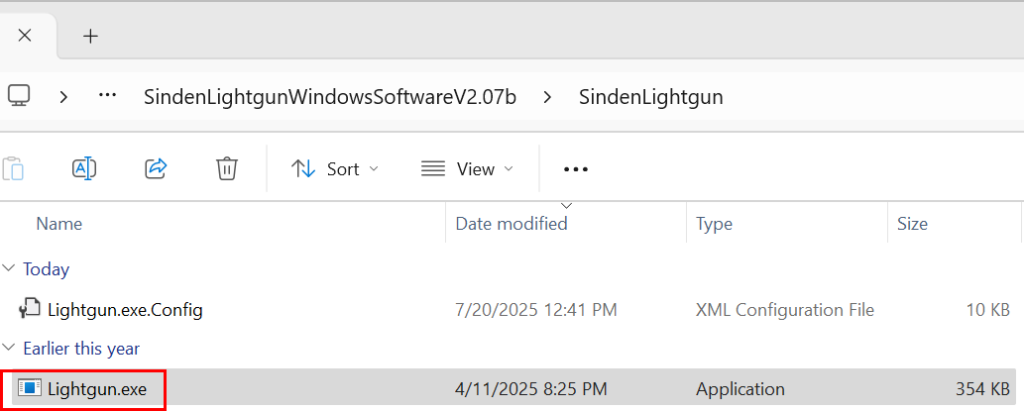
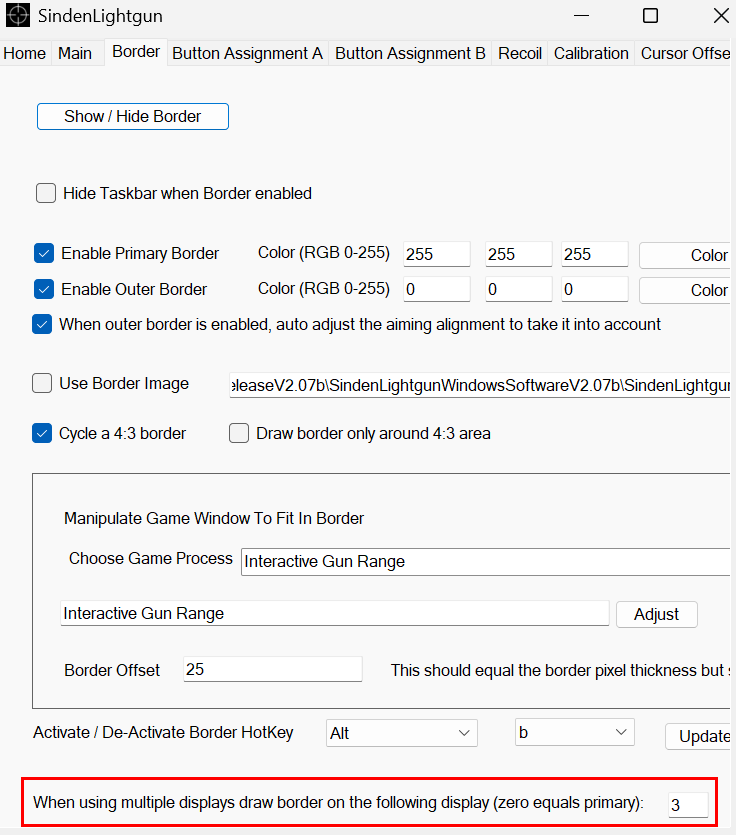
Interactive Dry Fire Training
Start Interactive Gun Range in windowed mode
Open Steam and download Interactive Gun Range if you do not already have it. Join the beta if necessary. Go to your game library and press the green play button. This should start the game full screen.
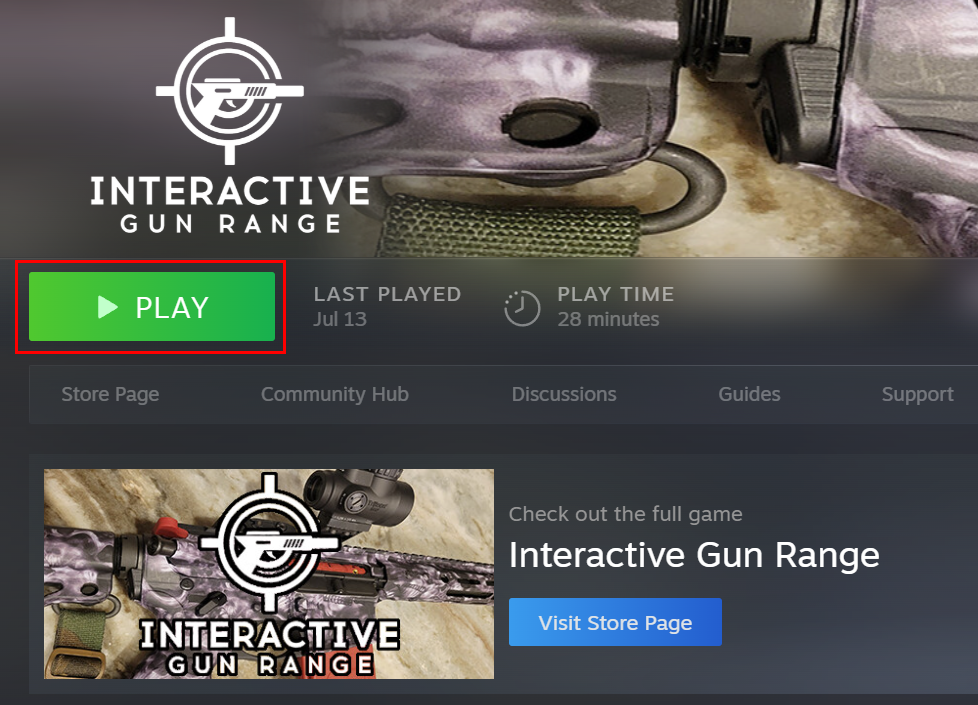
With the full screen window still in focus, press alt-enter on your keyboard to switch to windowed mode. Alternatively, from the main menu press Options / Full Screen Mode then any of the last 3 options with ‘Window’ in the name.
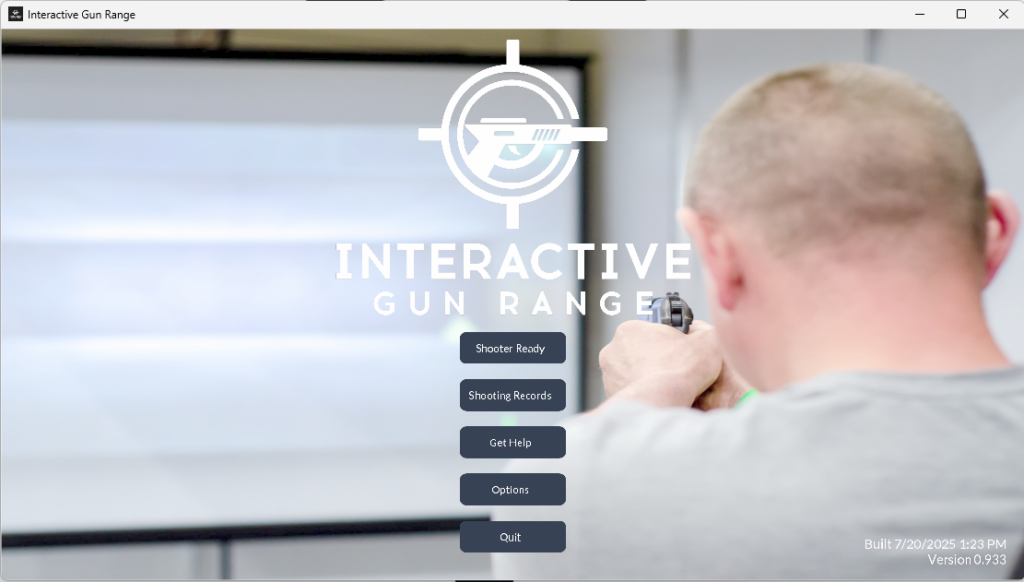
Frame Interactive Gun Range
Option 1: Click Show / Hide border. From Choose Game Process, select Interactive Gun Range. Then click “Adjust.” In my experience this doesn’t work unless you are using display 0. If it doesn’t work, go to Option 2.
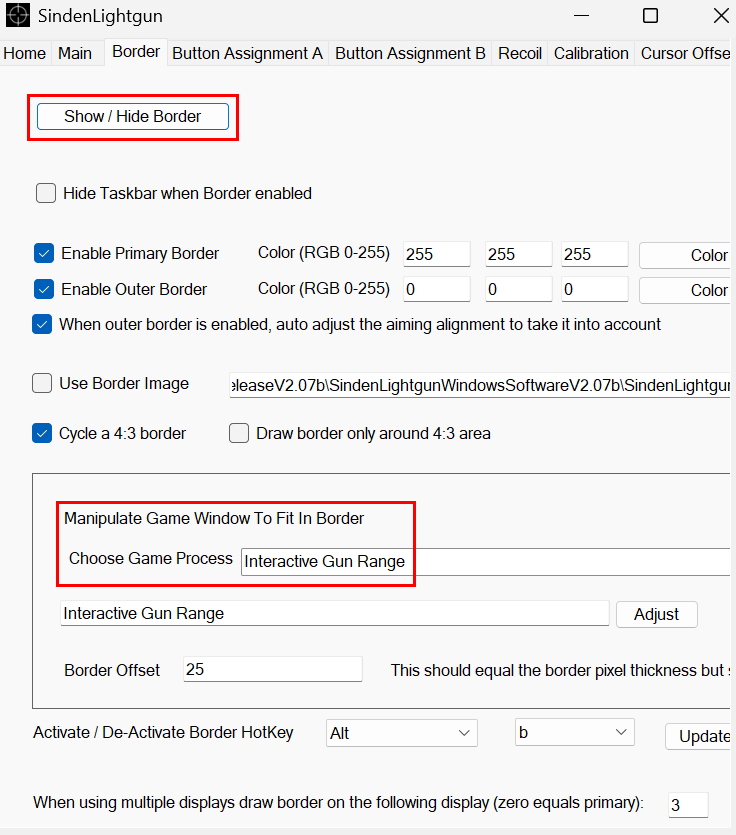
Option 2: Click Show / Hide border in the Sinden Software if the border is not already visible. Click on the Interactive Gun Range window. Hold down shift and the windows key at the same time. Then press the left or right arrows on your keyboard to move the Interactive Gun Range window to the projector. Alternatively, drag the window title to the projector. Drag the upper left and upper right corners of the window so it lines up with the white border.
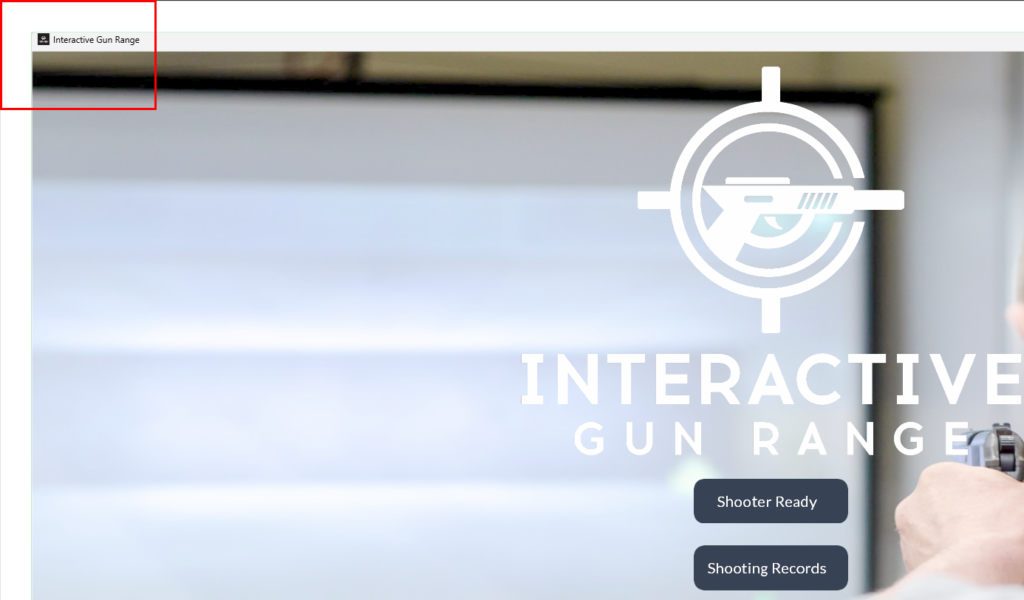
Select Sinden Light Gun within Interactive Gun Range
Go back to Interactive Gun Range and press “Shooter Ready.” When you reach the screen where it asks for your dry fire laser color, just press other. On the next screen, it will ask you to select your detection mode. Click the image of the Sinden Light Gun. The normal laser calibration steps should be skipped and you can play using a simulated mouse.

That is all you need to do.
To switch between laser guns and mouse emulators, from the main menu select options / recalibrate / Changed gun.
If you can’t get this to work, contact me.